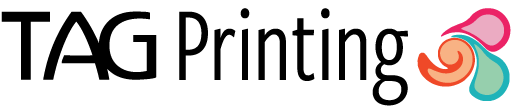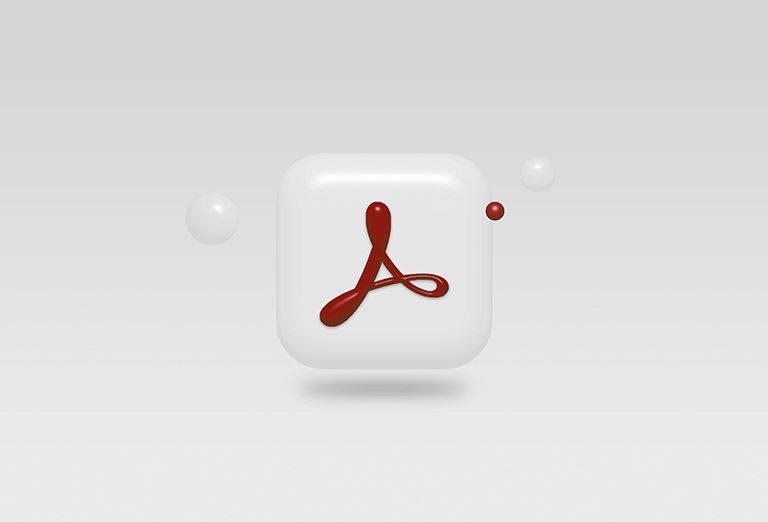Are you constantly working with building plan PDFs on screen and don’t know the physical size of the plan you are looking at? This simple preference change could help!
Building plans are often saved in the wrong size either by the original creator or by third parties that resave the PDF at the wrong size unknowingly. This can cause havoc for yourself, people down the line and of course us as printers. The page size referenced in the title block is not always the size of the physical plan you are viewing on screen.
To help you see the physical size of any PDF you open in Adobe Acrobat follow this simple procedure:
Make sure you are using Acrobat in “classic view”
To change Acrobat to the ‘classic view’, go to the hamburger menu (three horizontal lines) in the top-left corner on Windows and select “Disable new Acrobat”, or go to the View menu on a Mac and select “Disable new Acrobat”. After making the change, you will need to restart the application to see the classic interface.
Once Acrobat is set as ‘classic view’, click edit>preferences and select ‘Page Display’ from the categories on the left. Under the ‘Page Content and Information’ section tick the check box that says “Always show document page size”.
Then select ‘Units & Guides’ from the categories list on the left and change ‘Page & Ruler Units’ to Millimetres.
Click OK to save the changes.
Any PDF you know open will have the physical dimensions of the page displayed in millimeters in the bottom left of the screen.